How Microsoft Teams help me in my daily work
I use Microsoft Teams for work daily. During the time I have been using Teams, I have come across many interesting features and tips on how Teams makes my work easier. I'll try to share my tips, I'm sure you use some of them, but I hope you'll come across something you haven't known before.
Mentions
Mentions - something you can't work without in Teams for a long time. If you have been using Teams for some time, you would become a member of more teams and channels, and then it is very easy to get lost in the amount of contributions from other colleagues. But only if you don't use mentions!
Personally, I am a member of dozens, perhaps more than a hundred teams. Each team has many channels. By the way, this was something I was very worried about. How should one orient oneself in such a jungle? It may seem unlikely to you, but actually quite easily. But you have to learn the rule of using mentions. Thanks to this rule, I don't have to follow everything that is going on. It's simple - if I need to respond to a message, one of my colleagues must always use a mention. By the way, for quite a long time this feature functions also in the e-mail, if you use the @ character and select and enter the user behind it, Teams will notify you of such a message. Outlook can also work with this, try to have someone tag you in the e-mail.
While in Outlook this rule is, let’s say, optional, although very useful, in Teams it is almost a necessity. Thanks to that, I don't care if 100 messages were written in the channel - if someone didn't write @urban and didn't pick up my name using autocomplete, there is no need to respond to these messages. It is common that a lot of messages written in the given team or channel, that do not concern me. And why to read this huge amount of messages when you don't need to?
Teams is able to work with mentions in such a way that if someone mentions you somewhere, Teams lets you know. Either with your own notification, highlighting the channel and message in Teams, or even by email. Wherever the notification arrives can be influenced in the application settings. Personally, I can't imagine using Teams without mentions.
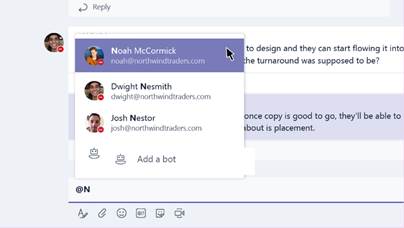
Pinning channels
You can influence the number of teams depending on how you set up the design that is part of Teams Governance. Many teams or channels are needed not only in large companies, also smaller organizations can use a larger number of teams and channels. But in my opinion, it is always necessary to prepare Governance and thus avoid the unorganized, uncontrolled, or chaotic formation of teams and channels.
Over the time, you may not like the number of teams and channels at first glance. As mentioned, a larger amount is not wrong! You just need to know how to work with it. Because the number of teams you are a member of may make the application slightly confusing.
Personally, it has worked very well for me that I can simply pin the channels that I am currently interested in using the "Pin" function. In principle, this is nothing more than a variation on the "favorites" function. You simply pin the channels where you contribute most often in the application and they will be visually separated from the others. I change this list of pinned channels as needed - as soon as I no longer participate in the project, or the project is already closed, or uninteresting for me, I will "unpin" the channel. But because I remain the member of the team, I can always return to it. Then I use search function for that.
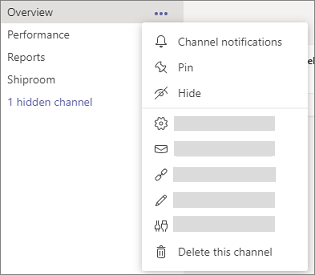
Hiding the channels
There can be more channels in each team. Again, it depends on how you came up with the design of the structure, but it's not bad that you have a team where there will be 10 different channels. But you are currently working on a project that is run within one channel. And the other 9 channels take up space in the application unnecessarily. What to do with this? I simply hide the other channels. You need to use the "Hide" option.
This does not mean that I will not get to the other channels, the channels are in the same team and with the exception of private channels, in Teams, we are all equal in the team, but these hidden channels do not take up space in the application - visually they are only hidden. You can easily view the hidden channel again. Just select the "Show" option.

Channel e-mail
Sometimes it also happens to me that I need to transfer some e-mail communication to Teams. In order to keep records. In short, an e-mail that was sent only to me, but contains, for example, important information about the project and may be useful to other team members, I want to make available to the team. Or I just want to have this information in one pile – after some time, I don't want to search for information in the e-mail and then also in Teams. Therefore, the function where each channel has its own e-mail address is useful. You can send e-mails to this e-mail and these will then appear in the Teams channel. We can identify the e-mail address simply by right-clicking on the channel and selecting "Get email address".
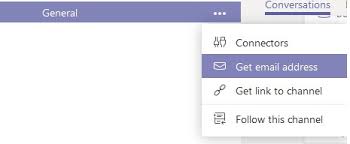
However, there is an even better integration on the way using a button directly in Outlook, but this feature is not yet fully available.
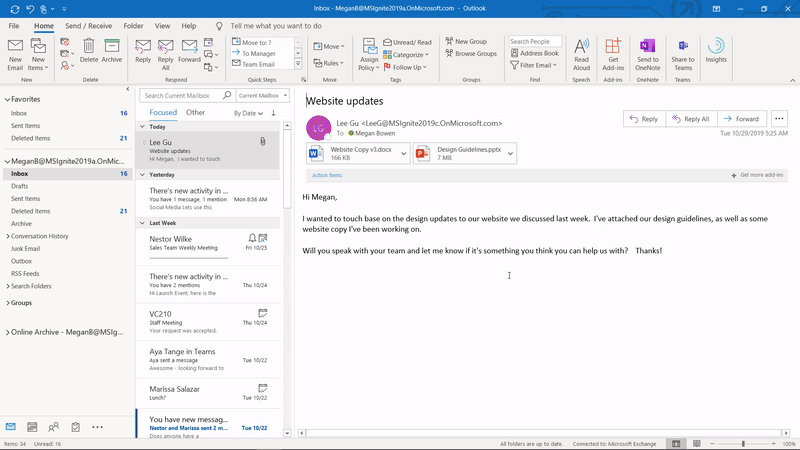
Now just use it
I believe the above-mentioned tips will help you in your daily work, just like me. However, if I should point out only one single thing, it probably wouldn't surprise you that it would be the use of mentions. Without them, I really can't imagine my working day at Teams. Thanks to the mentions, I can find my way around in Teams. If I had to use a comparison, it's similar to having 1000 emails in your mail, but you have to go through them all. Then you will find out that you only need to respond to 10 of them. Using mentions will spare you that.
That is why it is very important that as many people as possible learn to use the mentions. And how to achieve this? An internal communication campaign, or even better a truly controlled adoption of Microsoft Teams technology.
Share on social media